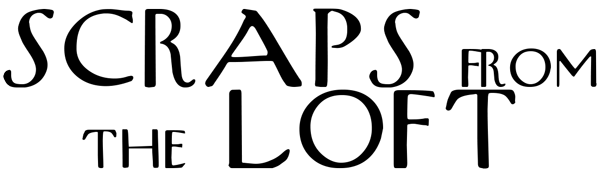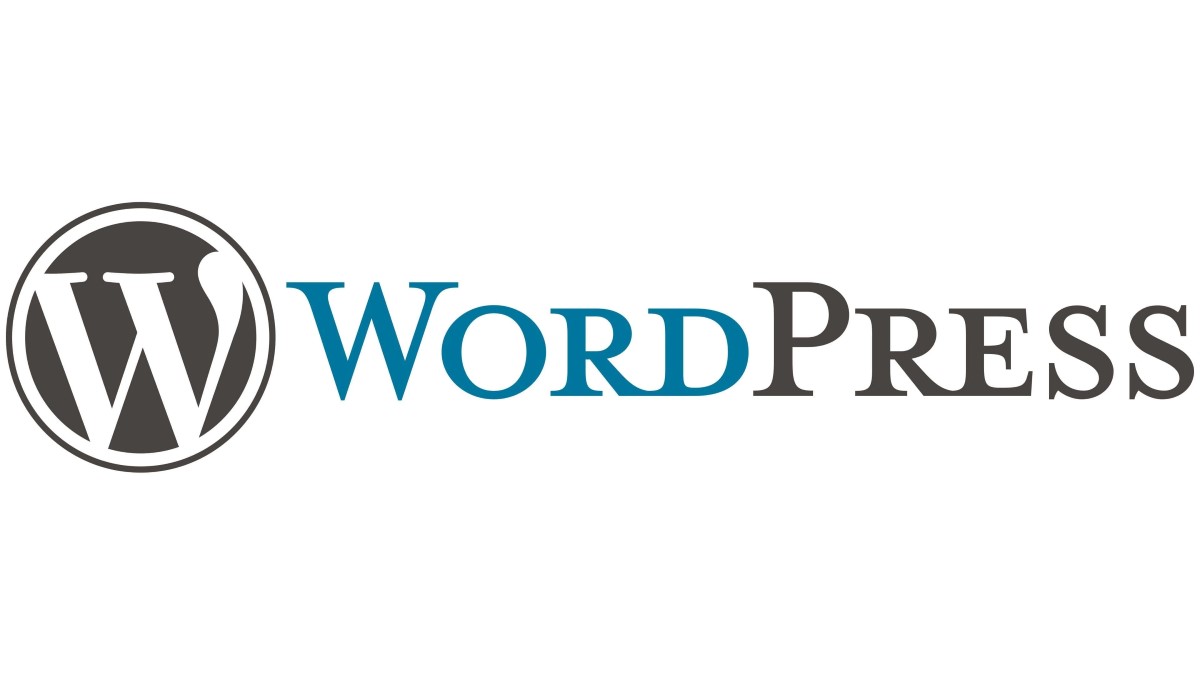To switch between Gutenberg and Classic Editor in WordPress, you can follow these steps:
1. Go to Settings > Writing and select your preferred choice under the “Default editor for all users” option.
2. Click on the Save Changes button at the bottom.
3. Toggle the switch from ‘Inactive’ to ‘Active.’ After that, click the ‘Update’ button1. The Gutenberg block editor is now disabled and you can use the Classic editor.
4. Save the draft to avoid the loss of the blog article.
5. Go to -> More Tools & Options Select “Switch to classic editor” in the plugins section.
Please note that if you are converting your old post to the new Block editor Gutenberg, your post will content will be added in a classic block by default. You can convert the content to an individual block. If you convert your content, make sure your content is converted nicely, which it should most of the time but some content may get messed which needs to be fixed manually.