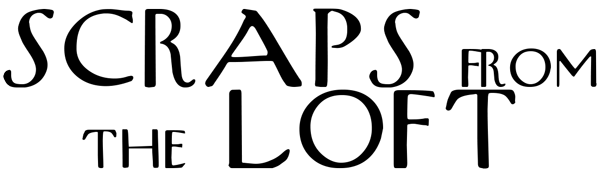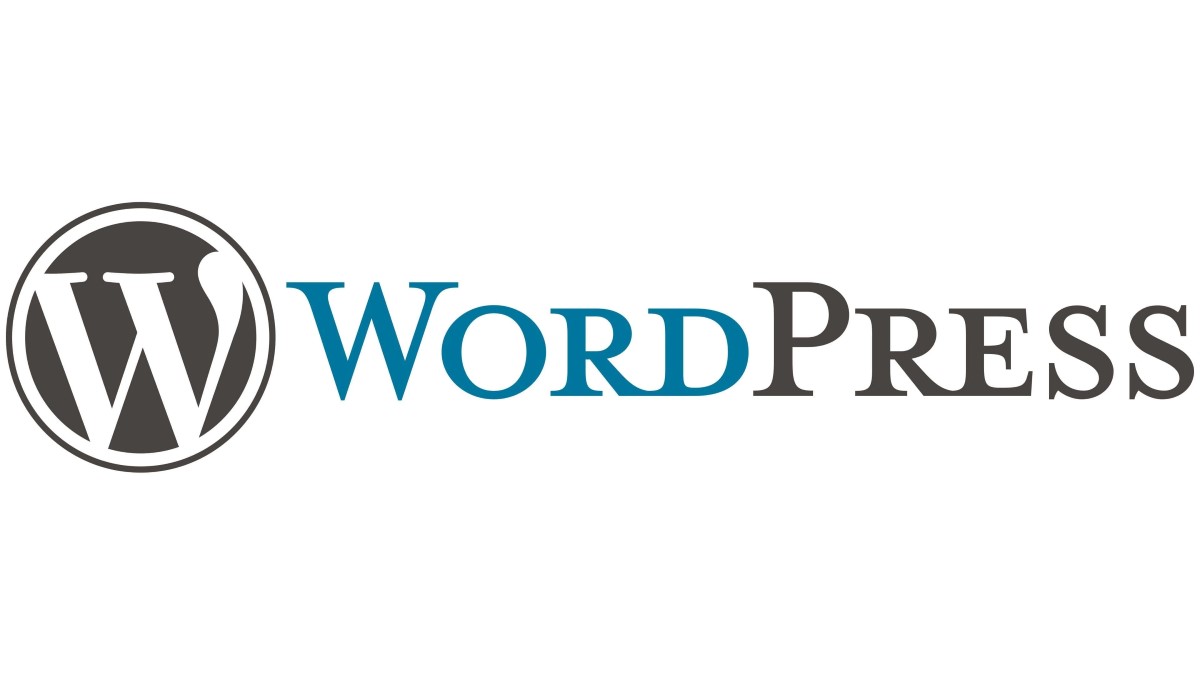Question: If I copy and paste an image directly into a WordPress post, where does it get saved?
Answer:
When you copy and paste an image directly into a WordPress post, it actually doesn’t happen in a straightforward way. Here’s what happens behind the scenes:
1. Temporary Upload:
• When you paste the image, it’s actually uploaded temporarily to the WordPress server, but it’s not yet saved permanently to your media library.
• This temporary upload creates a file on the server, but it’s not linked to your post or associated with any specific media.
2. Embedded Code:
• WordPress then generates an embed code for the image based on the URL of the temporary upload.
• This code is inserted into your post and displays the image, but it’s not actually storing the image itself within the post content.
3. Permanent Upload (Optional):
• If you want to keep the image and associate it with your post, you need to manually “Save to media library” from the image options.
• This action will move the temporary upload to a permanent location within your WordPress media folder, creating a new media file with a unique name.
• The embed code in your post is then updated to reflect the new location of the image, ensuring it remains displayed even after the temporary upload is deleted.
Here’s a summary of where the photo gets saved:
• Initial Paste: Temporary upload on the server, not linked to your post or media.
• Post Display: Embedded code in your post displays the image, but it doesn’t actually store the image data.
• Permanent Save (Optional): Image saved permanently to your media folder, linked to your post and accessible from the media library.
Important Notes:
• Don’t rely on the temporary upload to keep your image permanently. It will eventually be deleted by the server.
• Always save images to the media library if you want them to be accessible and associated with your post.
• Uploading large images directly can take time and affect server resources. Consider using image compression or resizing tools before pasting.
I hope this clarifies the process of pasting images in WordPress and where they get saved! If you have any further questions, don’t hesitate to ask.